The most trees in rFactor tracks looks like this:

Much smoother especially from far away. It's a little Performance killer but you just have to handle with the Lods at gmt export (more infos soon in my "Good Performance" Tutorial).
Let's start!
Usually the transparent settings are "SRC ALPHA" and "INV SRC ALPHA" in the material settings:

For this reason you have to create 2 materials with 1 texture first.
Call the first material "Treea" and load your "treea.dds" texture and use simple transparent settings:
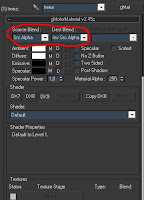
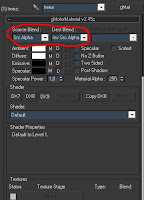
Create a 2nd Material called "Treea1", load "treea.dds" and use chroma Color as Transparent:
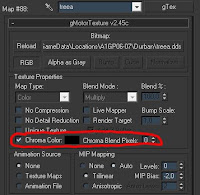
Black color is okay but set Chroma Blend Pixels from 3 to 0! Otherwise the tree will have black edges.
If you have more tree textures, you have to do the same with them, just call them treeb-treeb1, treec-treec1...just different:
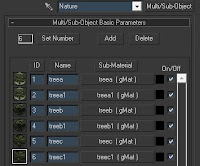
Assign the textures and set "Treea" Material to your Treemesh. Copy the mesh (don't move it!) and set "Treea1" Material to the copy. Attach both meshes and export it with Pointy Normals at gmt export settings and watch the result in the viewer:

Just Beautiful, especially from far away! And don't worry, there will be no flickering.
Note: The nature around the track looks much better if the trees are not all the same. You dont have to do 1000 different tree textures but try to rotate or scale some trees. I've noticed this "problem" at the tracks from zero-g that every tree looks exactly like the other one.
With a good mix your eyes will be happy;)
Good luck and keep modding,
manolo


Great stuff,
ReplyDeletekeep those tutorials coming!
cheers
Discovered on the blog 6e66o
ReplyDeleteYour blog will be very interresting in any case continuous
is very good
My english is bad, i speak french
When our vehicle pulled up after a somewhat rough and bouncy ride from the airstrip, all that was visible was a swinging rope-handled, Bonuses
ReplyDeleteThis is an excellent tutorial for creating realistic looking trees.
ReplyDelete