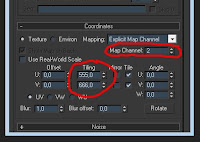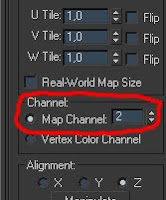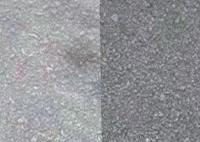First you have to download the gmt import plugin by zoli
http://rapidshare.com/files/381058001/importGMT2_by_zoli.rar.html
I remember it was available in the old RSC forum but since it's past i hope zoli have no problem for my upload of his great plugin.
The *.rar contains a readme how to install the plugin.
As soon as it's installed you can use the plugin in max:
My tip is to create a folder with the *.gmt's(and the textures they need) you want to edit in max. It needs sometimes hours to import a whole track!
Another important thing is the size of the import meshes. Go to "Customize"->"Units Setup" and click on "System Unit Setup" and use meters instead of inches. Otherwise the import will be very small!
The most materials without shaders are called after an import (Cube map bla bla bla). Just select a simple t1 shader and you can use this material again. Sometimes some normals are weired or destroyed on the mesh, but basically it's a great tool. It's highly recommended!
Hope it helps
If you have any questions or wishes, please mail me (moe16@hotmail.de) or comment here!