
on many tracks! You can see several materials for different road textures (in this pictures 3). The shaders (road_s or something like that) are totally destroyed and it looks ugly. Road (and gras) shaders should be very uniform.
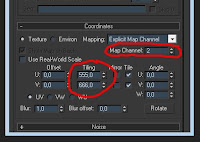
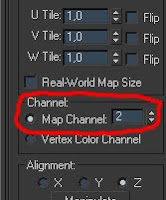
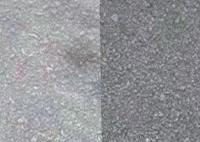
It's very hard to explain but i hope this tutorial will help you. If you have any questions about this tutorial mail me (moe16@hotmail.de) or ask in the comments!
Let's start with a look in the material editor:
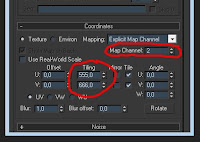
You will find this section below the gmotor texture (where you load textures, set mip bias etc.) section.
Only use map channels with shaders like add or mul. As i mentioned in my "Good Quality - Good performance" tips, i only use specular map t1 on roads. So let's do map channel on specular shader! Set the map channel on 2 and scale the texture with the "Tiling" settings till it looks good. If you have another shader (like on bump specular map t1) set this map channel on 3!
Set the same tiling entries on every road material shader you have, then it will be very uniform.
Next step: Modifier List ->UVW Mapping. Don't worry, it will not destroy the whole mapping of the track, just set map channel on 2 (if you have more you have to do this again with 3).
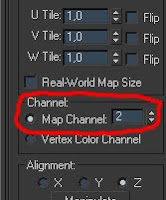
Collapse and export and you will have a result like this:
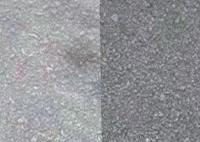
2 textures on 2 materials with an very uniform shader texture!
Note: Usually i use it only on road and gras. If you have more objects (track01,02 etc.) you have to select them all and then to the step with uvw mapping and export them.
It's very hard to explain but i hope this tutorial will help you. If you have any questions about this tutorial mail me (moe16@hotmail.de) or ask in the comments!

No comments:
Post a Comment